How to Cancel an Order on Banggood? Banggood has emerged as a popular e-commerce platform, offering a wide range of products at competitive prices. However, there may be instances where customers need to cancel their orders due to various reasons. Whether it’s a change of mind, an accidental order, or any other circumstance, knowing how to cancel an order on Banggood can be a valuable skill. In this comprehensive guide, we’ll walk you through the step-by-step process of canceling an order on Banggood, addressing common scenarios and providing useful tips along the way.
Understanding Banggood’s Order Cancellation Policy
Before diving into the cancellation process, it’s essential to understand Banggood’s order cancellation policy. Banggood allows customers to cancel their orders under certain conditions, which may vary depending on the stage of the order process.
Pre-Shipment Cancellation
If your order hasn’t been shipped yet, you have the flexibility to cancel it without any additional charges or penalties. Banggood App typically processes cancellation requests within 24 hours during business days, ensuring a prompt response.
Post-Shipment Cancellation
Once your order has been shipped, canceling it becomes more complicated. Banggood may charge a restocking fee or shipping costs, depending on the specific circumstances. In some cases, the company may not be able to cancel the order after it has been dispatched, particularly if it’s an international shipment.
Step-by-Step Guide to Canceling an Order on Banggood
Now that you understand the basic cancellation policy, let’s dive into the step-by-step process of canceling an order on Banggood.
Step 1: Log in to Your Banggood Account
The first step is to log in to your Banggood account using your registered email address and password. If you don’t have an account yet, you’ll need to create one before proceeding with the cancellation process.
Step 2: Navigate to the Order History
Once you’re logged in, locate the “My Orders” or “Order History” section in your account dashboard. This section will display a list of all your past and current orders placed on Banggood.
Step 3: Identify the Order You Want to Cancel
Scroll through the list of orders and find the one you want to cancel. Take note of the order number and any other relevant details, such as the date of purchase and the items included in the order.
Step 4: Choose the Cancellation Option
Depending on the status of your order, you may see different options for cancellation. If the order hasn’t been shipped yet, you should see a “Cancel Order” button or link next to the order details. If the order has already been shipped, you may need to contact Banggood’s customer support for further assistance.
Step 5: Provide a Reason for Cancellation (Optional)
In some cases, Banggood may ask you to provide a reason for canceling your order. This step is optional, but providing a clear and concise explanation can help expedite the cancellation process and prevent any misunderstandings.
Step 6: Confirm the Cancellation
After selecting the cancellation option and providing a reason (if requested), you’ll be prompted to confirm the cancellation. Double-check the order details to ensure you’re canceling the correct order, and then proceed with the confirmation.
Step 7: Wait for Banggood’s Confirmation
Once you’ve completed the cancellation process, Banggood will review your request and provide you with a confirmation or further instructions, if necessary. Make sure to check your email or account messages for any updates from Banggood regarding the status of your cancellation.
Additional Tips and Considerations
While the above steps outline the general process for canceling an order on Banggood, there are a few additional tips and considerations to keep in mind:
Act Quickly
If you need to cancel an order, it’s best to do so as soon as possible. The earlier you initiate the cancellation process, the higher the chances of a successful and hassle-free cancellation.
Keep Records
Make sure to keep a record of your cancellation request, including the order number, date, and any communication with Banggood’s customer support. This documentation can be helpful if any issues arise during the cancellation process.
Contact Customer Support
If you encounter any difficulties or have specific questions regarding the cancellation process, don’t hesitate to contact Banggood’s customer support team. They can provide personalized assistance and guidance based on your specific situation.
Check for Refunds
If your order is successfully canceled, ensure that you receive a refund for the purchase amount. Banggood typically processes refunds within a few business days, but it’s always a good idea to monitor your payment method for the refund.
Be Patient and Polite
While the cancellation process should be straightforward, there may be instances where you need to communicate with Banggood’s customer support representatives. It’s essential to be patient and polite throughout the process, as this can foster a better experience and increase the chances of a satisfactory resolution.
Conclusion
Canceling an order on Banggood can be a simple process if you follow the right steps and understand the platform’s policies. By adhering to the guidelines outlined in this comprehensive guide, you’ll be well-equipped to navigate the cancellation process smoothly. Remember, prompt action, clear communication, and patience are key to ensuring a successful cancellation experience with Banggood.
Common Reasons for Canceling an Order on Banggood
Before we dive deeper into the cancellation process, let’s explore some common reasons why customers may need to cancel their orders on Banggood.
Change of Mind or Accidental Purchase
One of the most common reasons for canceling an order is a change of mind or an accidental purchase. It’s not uncommon for customers to impulsively buy an item online, only to later realize that it doesn’t meet their needs or expectations. In such cases, canceling the order is often the best solution.
Incorrect Order Details
Sometimes, customers may accidentally enter the wrong shipping address, billing information, or product specifications during the checkout process. If the error is caught before the order is shipped, canceling and reordering with the correct details can save a lot of hassle.
Availability Issues
In some instances, Banggood may list an item as available when it’s actually out of stock. If this issue is discovered after placing an order, the customer may choose to cancel and look for alternative options.
Price Discrepancies
Occasionally, customers may find the same product listed at a lower price on Banggood or another website after placing their order. In such cases, they may decide to cancel the original order and take advantage of the better deal.
Duplicate Orders
Technological glitches or user errors can sometimes result in duplicate orders being placed. To avoid paying for multiple copies of the same item, customers may need to cancel one or more of the duplicate orders.
Fraudulent or Unauthorized Orders
In rare cases, customers may discover that their account has been compromised, leading to unauthorized orders being placed. Canceling these orders promptly is crucial to prevent further issues.
Regardless of the reason for cancellation, Banggood aims to provide a smooth and hassle-free process for its customers.
Handling Cancellations for International Orders
Canceling orders on Banggood can become slightly more complicated when dealing with international shipments. Here’s what you need to know:
Customs and Shipping Regulations
International orders are subject to different customs and shipping regulations, which can impact the cancellation process. Banggood may need to comply with specific procedures and requirements when canceling an order that has already been shipped internationally.
Communication Barriers
When dealing with international orders, there may be language barriers or time zone differences that can affect communication between the customer and Banggood’s support team. Patience and clear communication are essential to ensure a smooth cancellation process.
Additional Fees and Charges
Depending on the country of destination and the shipping method used, Banggood may charge additional fees or deduct shipping costs from the refund amount when canceling an international order. These fees are often necessary to cover the expenses incurred by the company during the shipping and handling process.
Extended Processing Times
Due to the complexities involved in international shipments, the cancellation process for such orders may take longer than domestic orders. Banggood may need additional time to communicate with shipping carriers, customs authorities, and other parties involved in the logistics process.
If you need to cancel an international order on Banggood, it’s recommended to initiate the process as early as possible and be prepared to provide any necessary documentation or information to expedite the cancellation.
Resolving Cancellation Issues and Disputes
While Banggood strives to provide a seamless cancellation experience, there may be instances where issues or disputes arise. Here’s how you can resolve such situations:
Contacting Customer Support
If you encounter any problems or have concerns during the cancellation process, the first step should be to contact Banggood’s customer support team. They can provide guidance, clarify policies, and assist in resolving any issues that may arise.
Escalating Unresolved Issues
If the initial customer support interaction doesn’t resolve your issue, don’t hesitate to escalate the matter to a supervisor or higher level of support. Banggood values customer satisfaction and should be willing to address any legitimate concerns or disputes.
Providing Documentation and Evidence
In some cases, Banggood may request documentation or evidence to support your cancellation request or dispute. This could include screenshots, email correspondence, or any other relevant information that can help clarify the situation.
Seeking Third-Party Assistance
If all else fails and you’re unable to reach a satisfactory resolution with Banggood directly, you may consider seeking assistance from third-party organizations or consumer protection agencies. These entities can provide guidance on your rights as a consumer and help mediate disputes.
Leaving Feedback and Reviews
While not directly related to the cancellation process, leaving honest feedback and reviews about your experience with Banggood can help improve the company’s practices and alert other potential customers to any issues you encountered.
Remember, open communication, patience, and a willingness to provide necessary information can go a long way in resolving cancellation issues and disputes with Banggood.
Canceling Orders on the Banggood Mobile App
In addition to the desktop website, Banggood offers a mobile app for iOS and Android devices, allowing customers to browse, purchase, and manage their orders on the go. Here’s how you can cancel an order using the Banggood mobile app:
Step 1: Open the Banggood App and Log In
Launch the Banggood app on your mobile device and log in to your account using your registered email address and password.
Step 2: Access the Order History
Once logged in, navigate to the “Orders” or “My Orders” section within the app. This will display a list of your previous and current orders.
Step 3: Locate the Order to Cancel
Scroll through the list of orders and find the one you want to cancel. Tap on the order to view its details.
Step 4: Initiate the Cancellation Process
Within the order details screen, look for a “Cancel Order” button or option. If the order is eligible for cancellation, this option should be available.
Step 5: Provide a Reason (Optional)
Similar to the desktop process, you may be prompted to provide a reason for canceling the order. While optional, providing a clear explanation can help expedite the process.
Step 6: Confirm the Cancellation
Review the order details carefully and confirm the cancellation when prompted. Double-check that you’re canceling the correct order before proceeding.
Step 7: Wait for Confirmation
After submitting the cancellation request, wait for Banggood to process and confirm the cancellation. You should receive a notification or update within the app or via email.
The process of canceling an order on the Banggood mobile app is generally similar to the desktop version, with the added convenience of being able to manage your orders on the go.
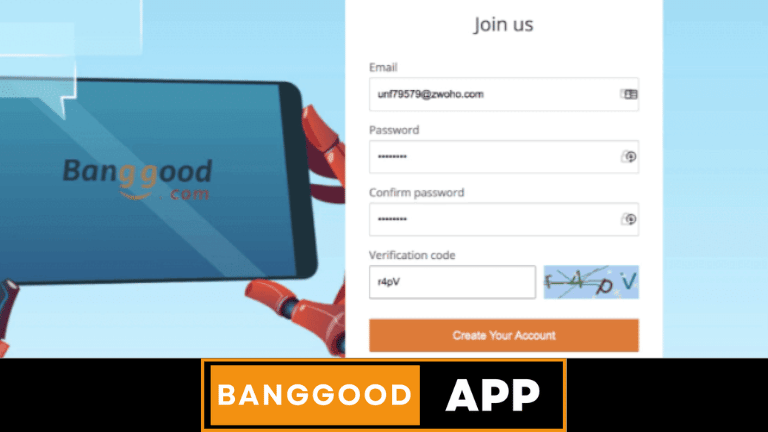
FAQs
How can I cancel an order on Banggood?
To cancel an order on Banggood, log in to your account and go to the “My Orders” section. Find the order you want to cancel and click on the “Cancel Order” button. Follow the prompts to confirm the cancellation.
Is there a time limit for canceling an order on Banggood?
You can typically cancel an order on Banggood before it is processed for shipping. Once an order has been shipped, it cannot be canceled. It’s recommended to cancel an order as soon as possible after placing it.
Can I cancel an order on Banggood if it’s already been shipped?
No, once an order has been shipped, it cannot be canceled. If you no longer want the items, you can return them once you receive them, following Banggood’s return policy.
Will I be charged a fee for canceling an order on Banggood?
Banggood does not typically charge a fee for canceling an order. However, if your order has already been processed for shipping, you may be responsible for return shipping costs if you choose to return the items.
How long does it take to receive a refund after canceling an order on Banggood?
Refunds for canceled orders are typically processed within 1-3 business days. However, it may take longer for the refund to appear in your account depending on your payment method and financial institution.
